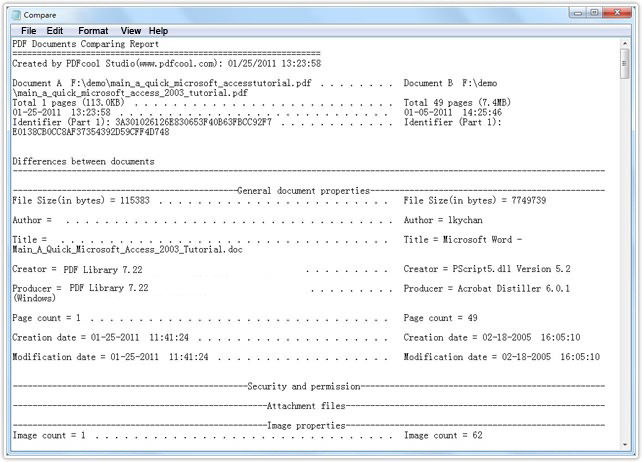PDFCool Studio allows the user to compare the document properties and the page properties between two PDF documents easily. You can choose to compare all or portions of the properties, and the compare result will generate to a txt document report.
From the top menu bar, go to "Document > Compare Document";
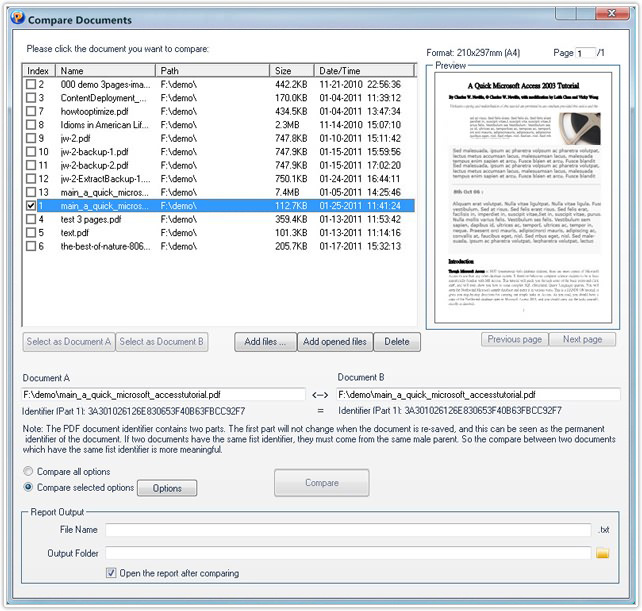
The opened PDF documents in the program will be added to the document list automatically. You can also add more PDF documents by click on the "Add files" button. Then, choose two documents which you want to compare from the document list, and click on the "Select as Document A" and "Select as Document B" button separately;
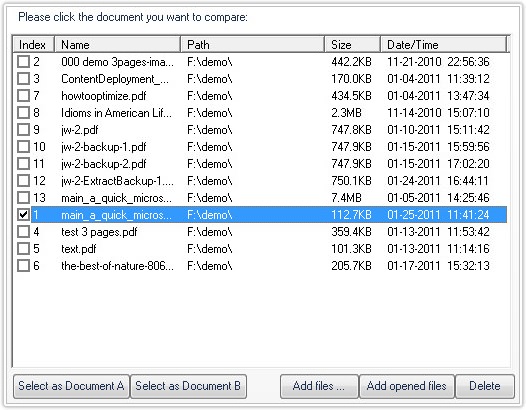
The user can choose to compare all of the document properties and page properties, or choose to compare portions of the document properties and page properties by clicking on the Options button;
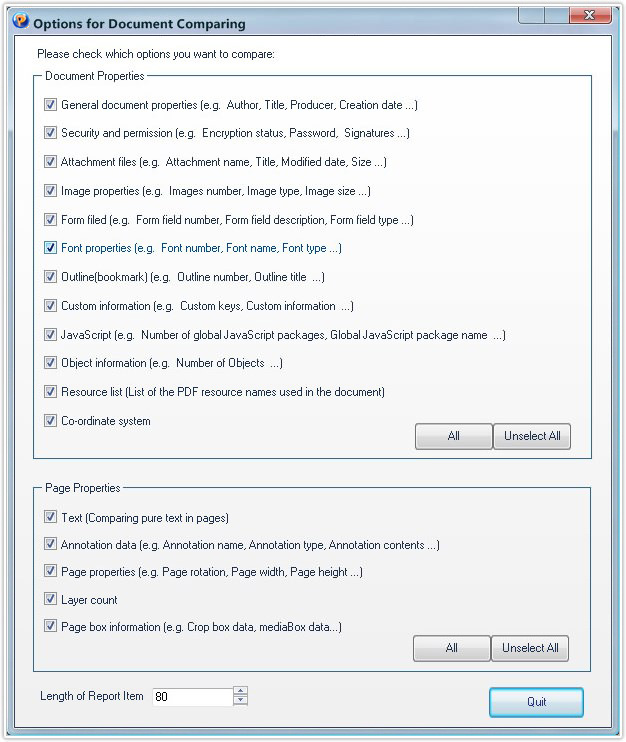
Type the output name in the File Name text box by hand;
Choosing output path by click , or enter the
output path directly by hand;
, or enter the
output path directly by hand;

Model for the Compare Document report:
The generated document is txt
format. In the document, left side is document A, and the right side is document
B. The same contents will not be listed in report.